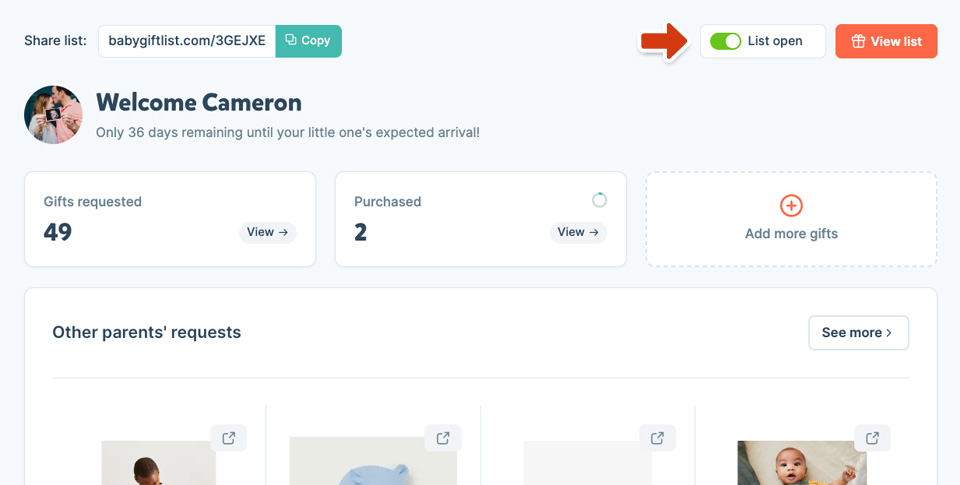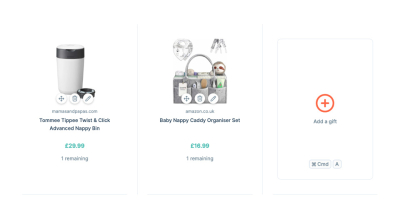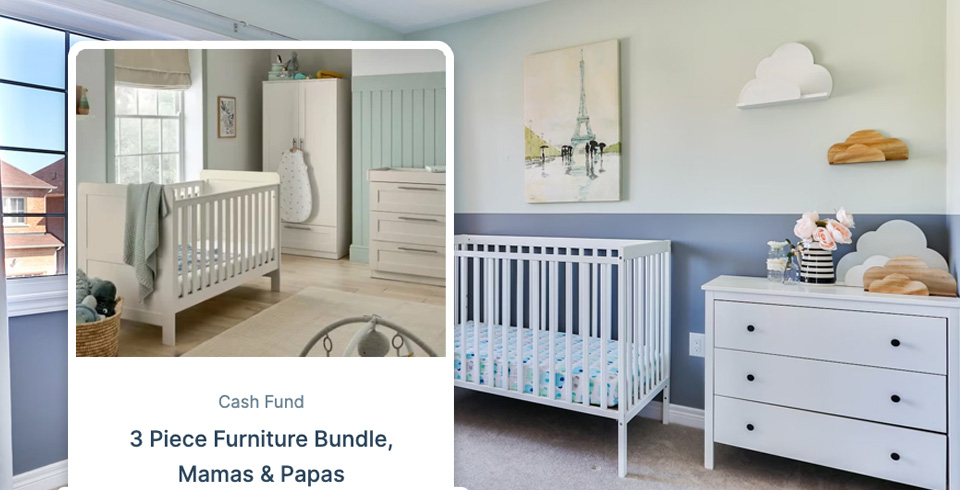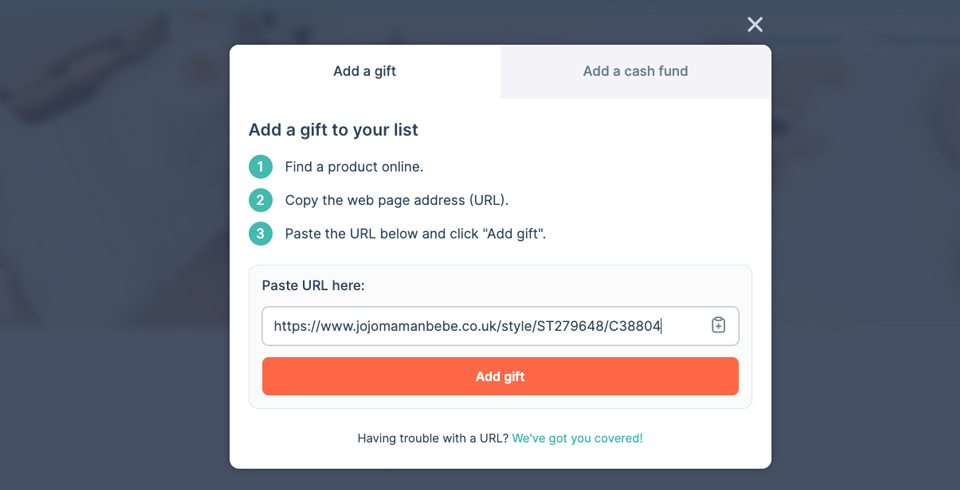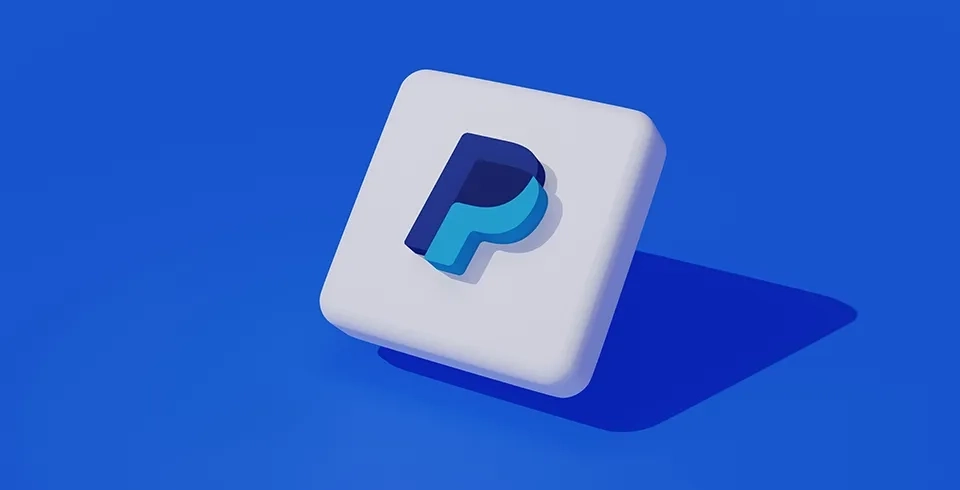Adding a gift
- Find Your Perfect Gift: Open a new browser tab and search for the gift you'd like to add, no matter the website.
- Copy the Gift's URL: Once you've found the desired gift, copy the web address (URL) from your browser's address bar.
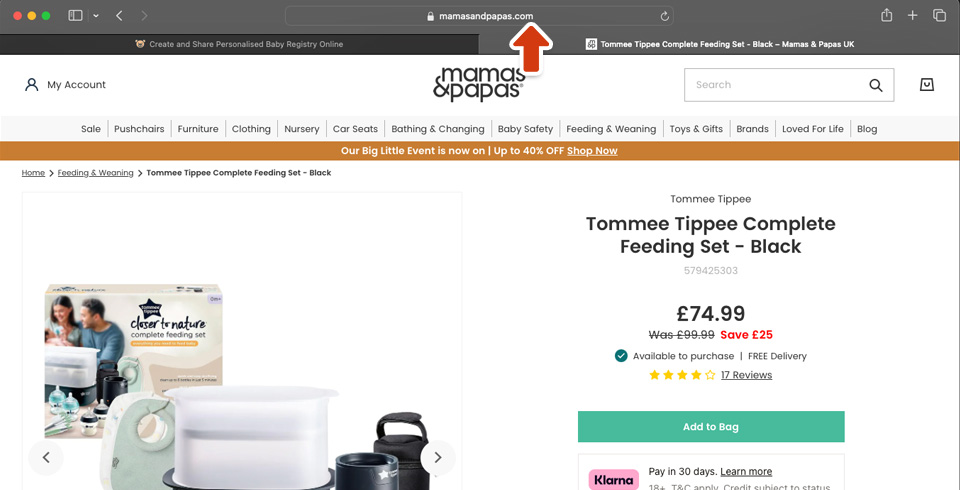
- Add the Gift to Your List: Return to Baby Gift List and click "Add a gift". This will open a pop-up window.
- Paste the URL and Submit: Paste the copied URL into the designated box and click "Add gift."
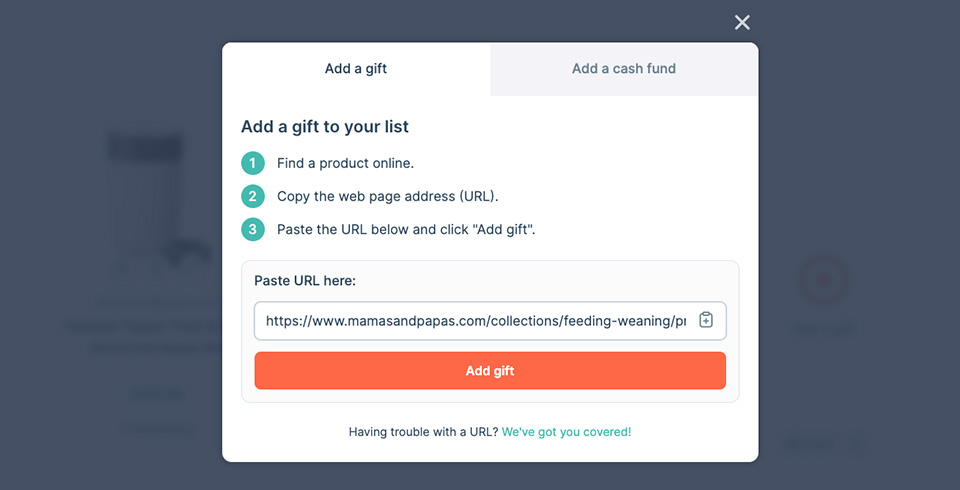
- Review and Edit: Baby Gift List will automatically try to retrieve information about the gift. If any details (Product name, Price, Image) are missing, you can easily edit and fill them in directly within the pop-up.
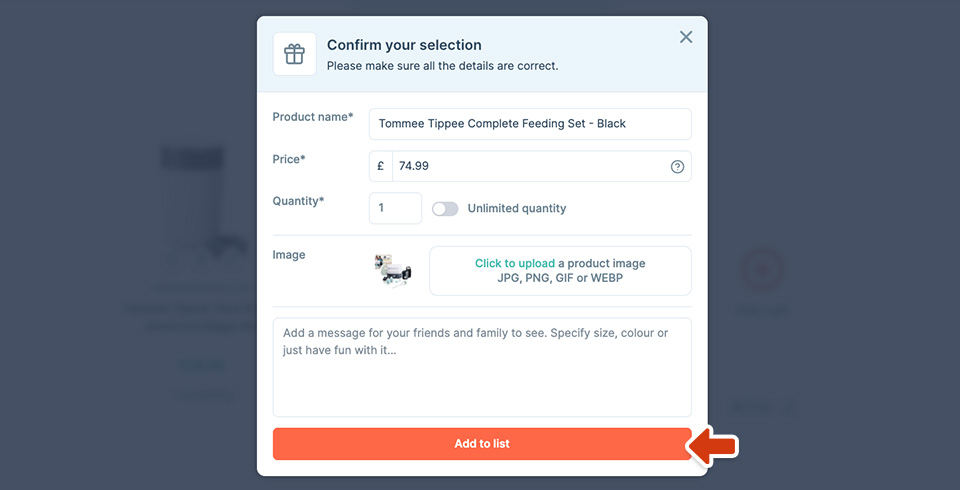
- Finalise and Add: Once you're happy with all the information, click "Add to list". You'll see the gift appear at the bottom of your gift list.
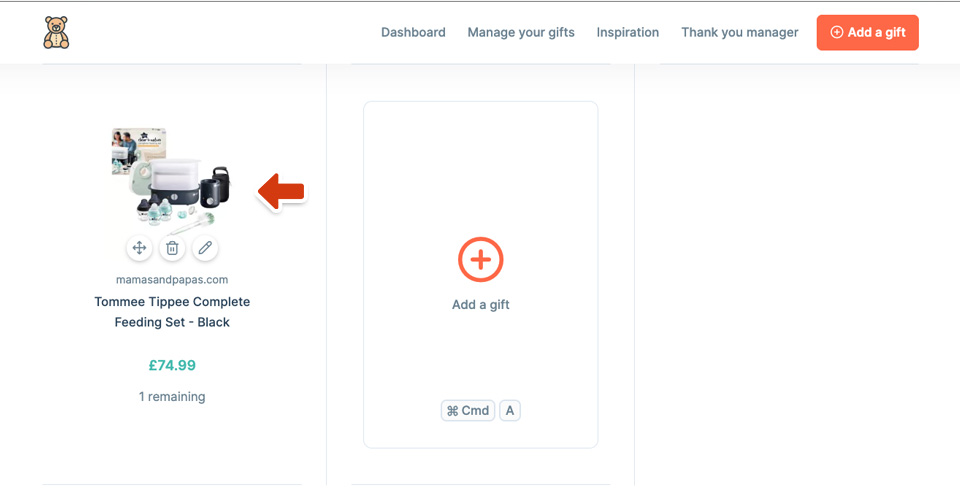
Editing a gift
To edit a gift, click the pencil icon and a familiar popup will appear. You can change the title, price, quantity, message and image. Click save changes and the gift will update on your list.
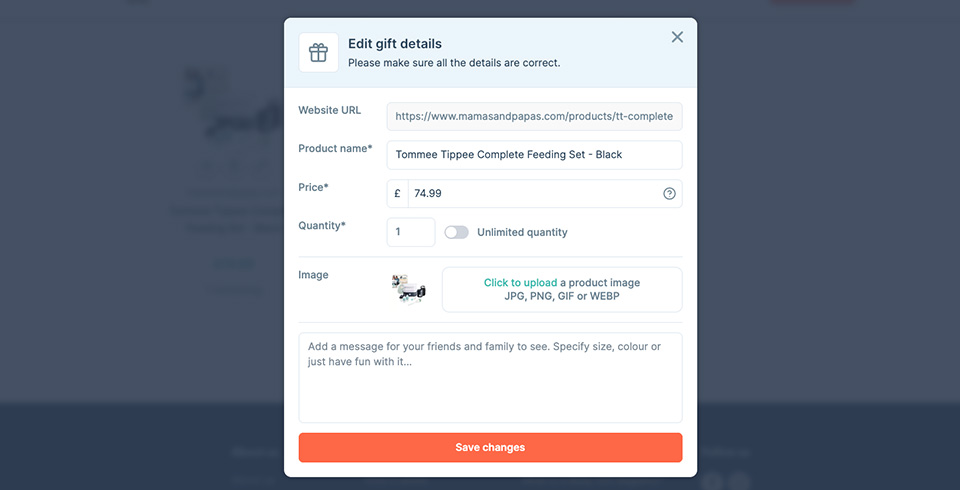
Deleting unwanted gifts
- Locate the Gift: Find the gift you wish to remove from your list.
- Click the Trash Icon: If available, click the trash icon next to the gift. This will trigger a confirmation pop-up.
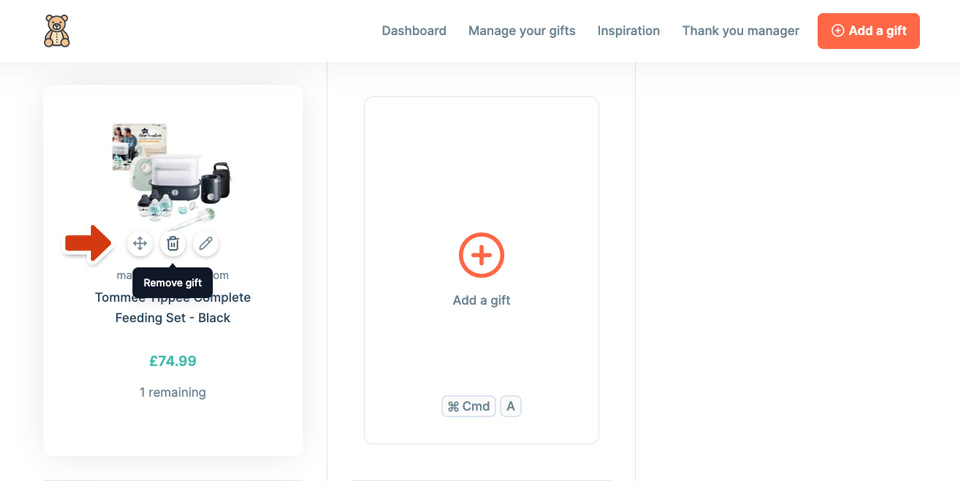
- Confirm Deletion: Click "Remove" in the pop-up window to permanently delete the gift from your list.
Moving a gift
If you would like to move a gift to a certain location in your list - simply click the move icon and drag to the position you would like it to appear. This position will save automatically.
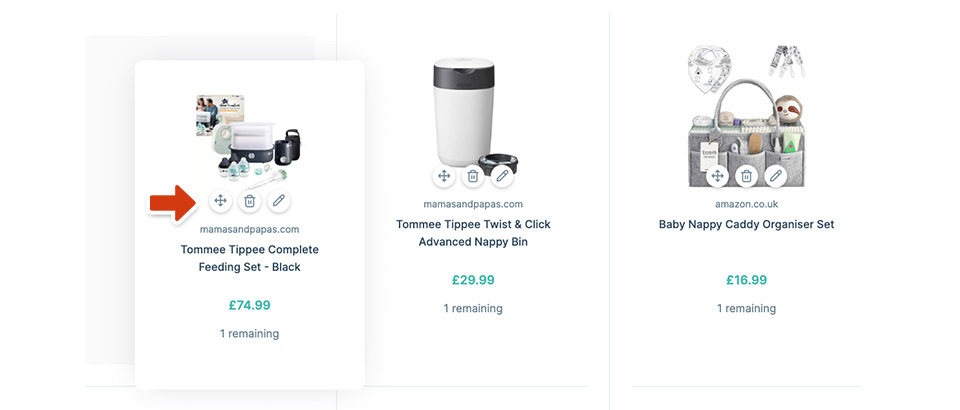
Please note: moving a gift is not possible on your phone or tablet, we apologies for the inconvenience.
Opening / closing your list
You can show or hide your gift list from your friends and family at any time. Simply click the "List open" or "List closed" switch. If your list is closed, they will not be able to access your list to purchase gifts.